Subscriber Groups
Manage what your users can subscribe to
Subscriber Groups enable you to organize and manage what your users can subscribe to by grouping subscribers and assigning them to specific topics. This gives you fine control over the content your users receive.
With Subscriber Groups, you can:
- Create groups: Organize subscribers into manageable groups.
- Assign topics: Link groups to specific topics.
- Control content: Determine what content each group receives.
Create a Subscriber Group
To create a Subscriber Group, you need to have at least one topic already created.
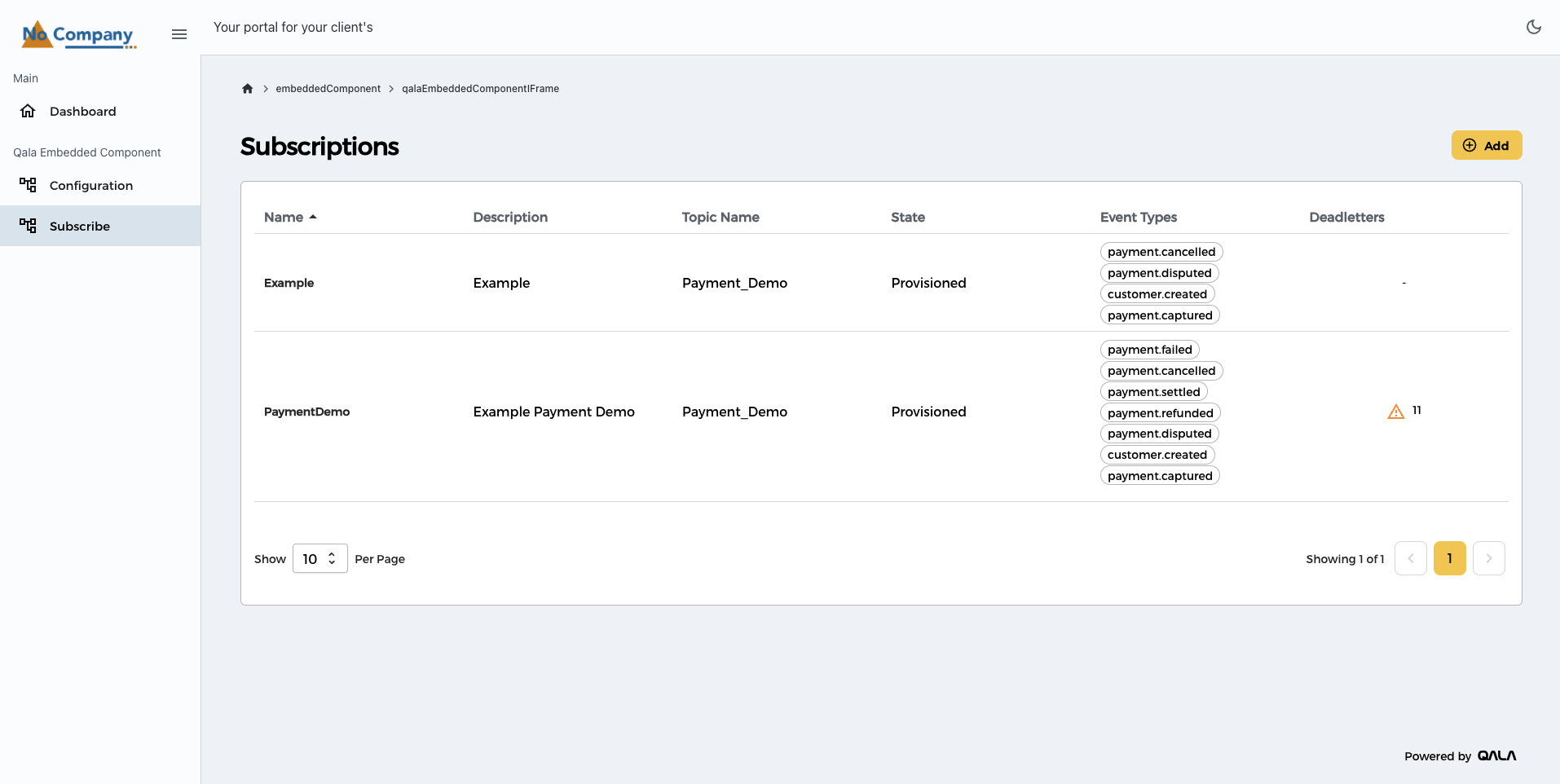
Here’s how to create a Subscriber Group:
- Navigate to Environment Settings.
- Click on Subscriber Groups.
- Press Create Subscriber Group.
You’ll see a form where you can fill in the details of the group:
- Name: Enter a unique name for the group.
- Description: Add a brief description to identify the group.
- Topics: Select the topics the group will be assigned to.
- Subscriber Scope Filter: If applicable, you can assign an Audience value for the Subscriber Scope Filter.
Once you’ve filled in all the details, click Create to save your new group. Once the Subscriber Group has been saved you can copy the Subscriber Group ID.
Edit a Subscriber Group
Need to update a Subscriber Group? No problem:
- Navigate to Environment Settings.
- Click on Subscriber Groups.
- Select the group you want to edit.
- Click the Edit icon.
- Make your changes.
When you're done, click Save to apply the updates.
Delete a Subscriber Group
If you no longer need a Subscriber Group, you can delete it:
- Navigate to Environment Settings.
- Click on Subscriber Groups.
- Select the group you want to delete.
- Click the Delete icon.
- Confirm the deletion.
When a Subscriber Group is deleted:
- All subscribers in the group will be removed.
- The topics and subscriptions will still exist, but the subscribers will no longer manage their own subscriptions.
Make sure you’re certain before deleting a group!
With Subscriber Groups, you have a powerful tool to organize users, assign content, and streamline subscription management.
Subscriber Scope Filter (Embeddable Component)
What is it?
The Subscriber Scope Filter allows Publishers to define an audience scope filter at the Subscriber Group level. This scope ensures that Subscriptions created by users through the Embeddable Component will automatically inherit the defined scope—ensuring consistent and secure event delivery for multi-tenant environments.
The scope filter cannot be seen or edited by Subscribers using the Embeddable Component. It is managed exclusively via the Q-Flow Management Portal by Publishers.
Key Behaviors
- Single Scope per Group: Each Subscriber Group can have one alphanumeric scope filter (e.g., ACME01).
- Optional Filtering: Scope filters are not mandatory. Groups without a defined scope will receive all matching events based on Topic and Subscription configuration.
- Automatic Inheritance:
- All future Subscriptions created by a Subscriber in a scoped group will automatically inherit the group’s scope.
- If a group's scope is updated, the new value applies to both future and existing Subscriptions.
- Protection: Subscribers using the Embeddable Component cannot override, remove, or view the inherited scope. Nor can they leverage the Advanced Filter to filter, transform or aggregate for audience(s).
- Event Filtering: Events are routed to Subscriptions only if the event’s audiences matches the Subscription’s scope.
Simple Example
Setup:
- A Publisher creates a Subscriber Group called "ACME Partners"
- The group has a scope filter of "ACME01"
- Topics assigned: "Payments" and "Compliance"
What happens:
-
A Subscriber in "ACME Partners" creates a Subscription for "Payments" using the Embeddable Component
- ✅ The Subscription automatically gets the "ACME01" scope
- ✅ Only events with "audience": "ACME01" are delivered to this Subscription
- ❌ Events like "audience": "XYZCorp" are not delivered
Why It Matters
- Multi-Tenant Security: Ensures subscribers only receive data relevant to their tenant.
- Consistency: Publishers manage scope centrally via Subscriber Groups, avoiding misconfiguration.
- Ease of Use: Subscribers don’t need to configure scopes—Q-Flow handles it automatically.
For more information on scope filters, please check the Subscription Scope Filters section.


