How do they work?
Get to know how you can start using the Subscriber to Events feature
Create a Subscription
To create a Subscription:
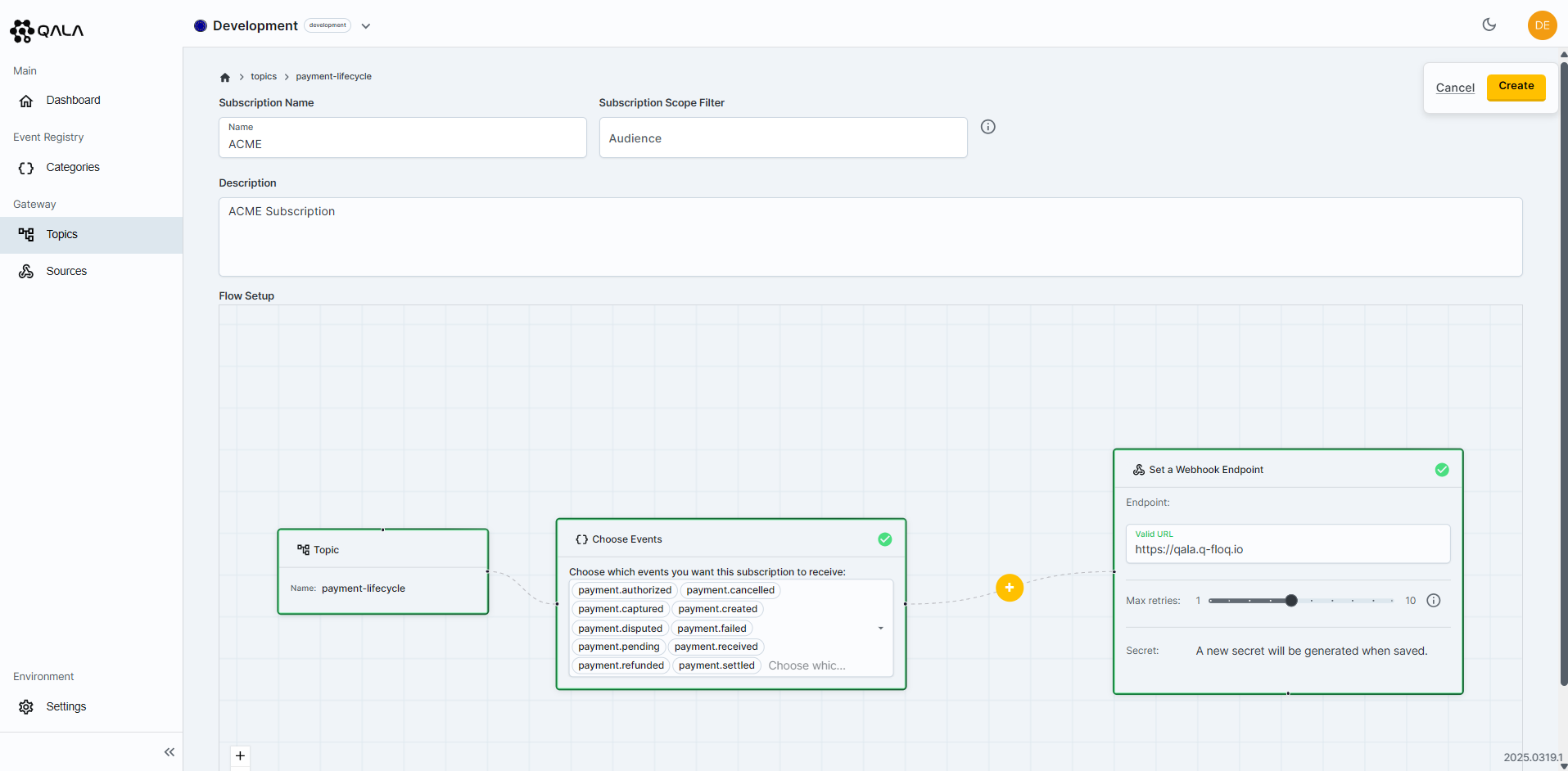
- Be sure to be inside the newly created Topic or Source. If you need more information about Topics or Sources, please review the Quick Quide
- Press the
Add Subscriptionbutton. - Give the Subscription a unique name.
- If applicable, you can assign an Audience value for the Subscription Scope Filter.
- Add a description for the Subscription.
- Choose the events that the Subscription wants to subscribe to.
This step is only applicable when Publishing events to a Topic. - If applicable, you can choose to apply advanced filtering, aggregation and transformation to incoming events.
- Set a webhook endpoint URL.
- Configure the maximum retries for the webhook.
- Press the
Createbutton. - Once the Subscription has been created, you can view the Subscription Webhook Secret.
It’s really that simple! Your subscription is now configured and will begin delivering the events you’ve selected or refined with Advanced Querying. In the next sections, we’ll explore more about Advanced Querying, retries, dead lettering, and webhook signing.
Update a Subscription
To edit a Subscription:
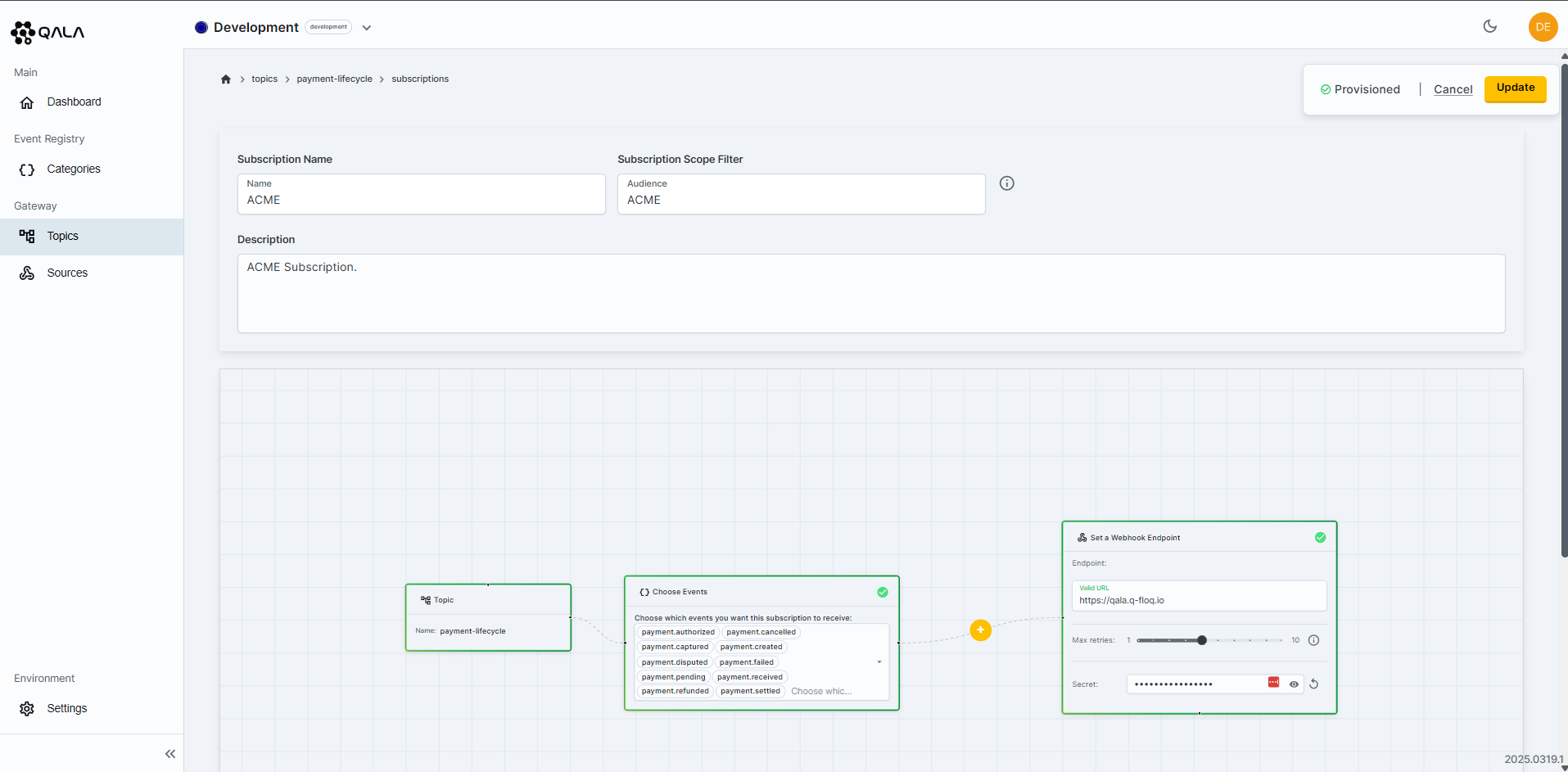
- Be sure to be inside an existing Topic or Source.
- Press the
cogbutton. - Update the Subscription name (must be a unique name).
- If applicable, you can assign an Audience value for the Subscription Scope Filter.
- Edit the description for the Subscription.
- Update the events that the Subscription wants to subscribe to.
This step is only applicable when Publishing events to a Topic. - If applicable, you can choose to apply advanced filtering, aggregation and transformation to incoming events.
- Amend the webhook endpoint URL.
- Configure the maximum retries for the webhook.
- Press the
updatebutton. - Once the Subscription has been edited, you can view the Subscription Webhook Secret.
Delete a Subscription
To Delete a Subscription:

- Be sure to be inside an existing Topic or Source.
- Press the
cogbutton. - Scroll to the bottom of the Subscription to the Danger Zone
- Press
Delete Subscription - To avoid accidentally deleting a Subscription, you will need to reaffirm the action before the Subscription is successfully deleted. If you're happy to delete, just press the
tickicon.
danger
Deleting a Subscription is permanent and cannot be undone. Ensure you no longer need the Subscription before proceeding.
This action can have a significant impact on any systems subscribed to the Subscription.